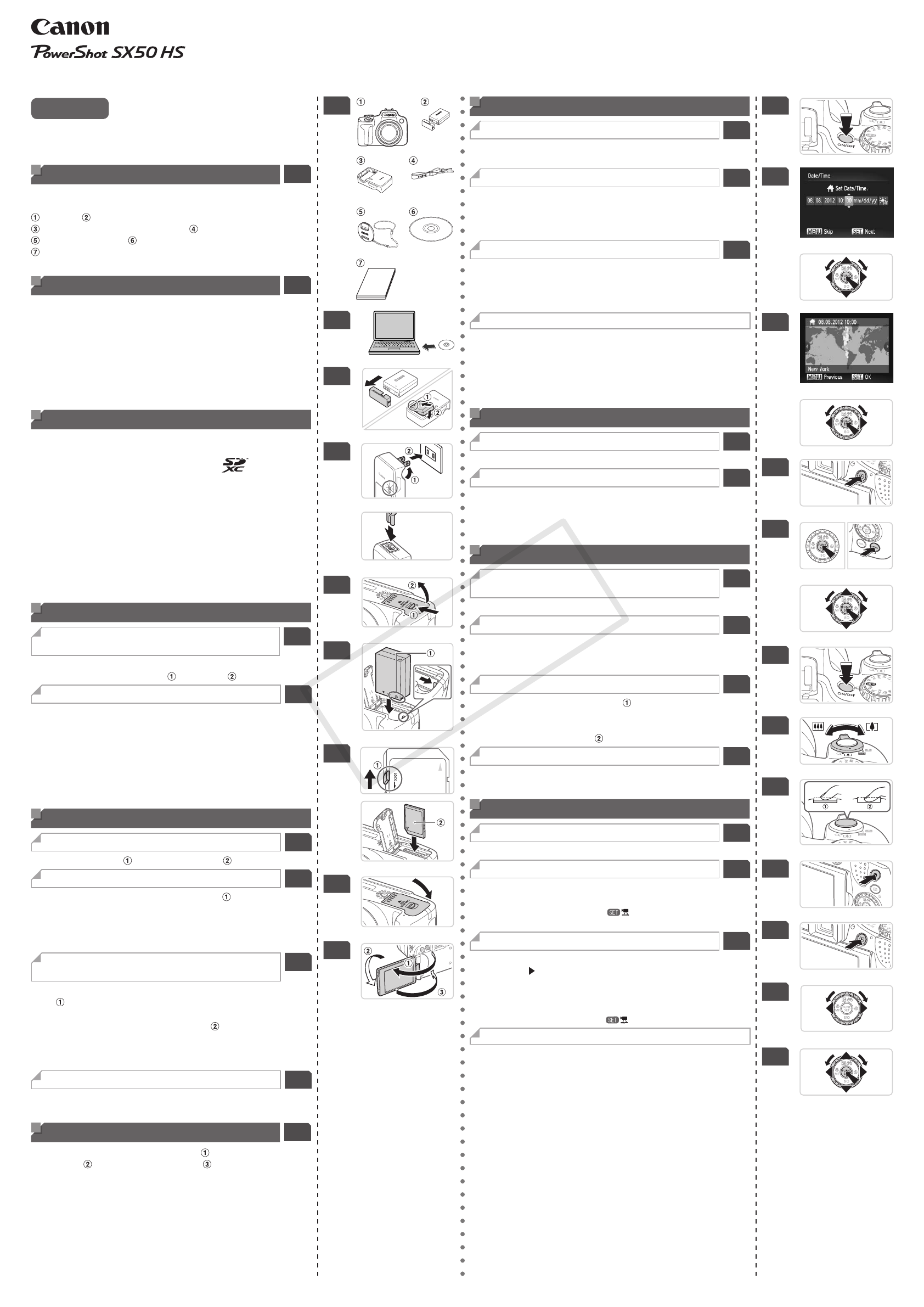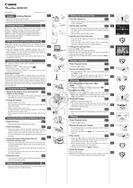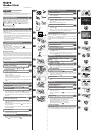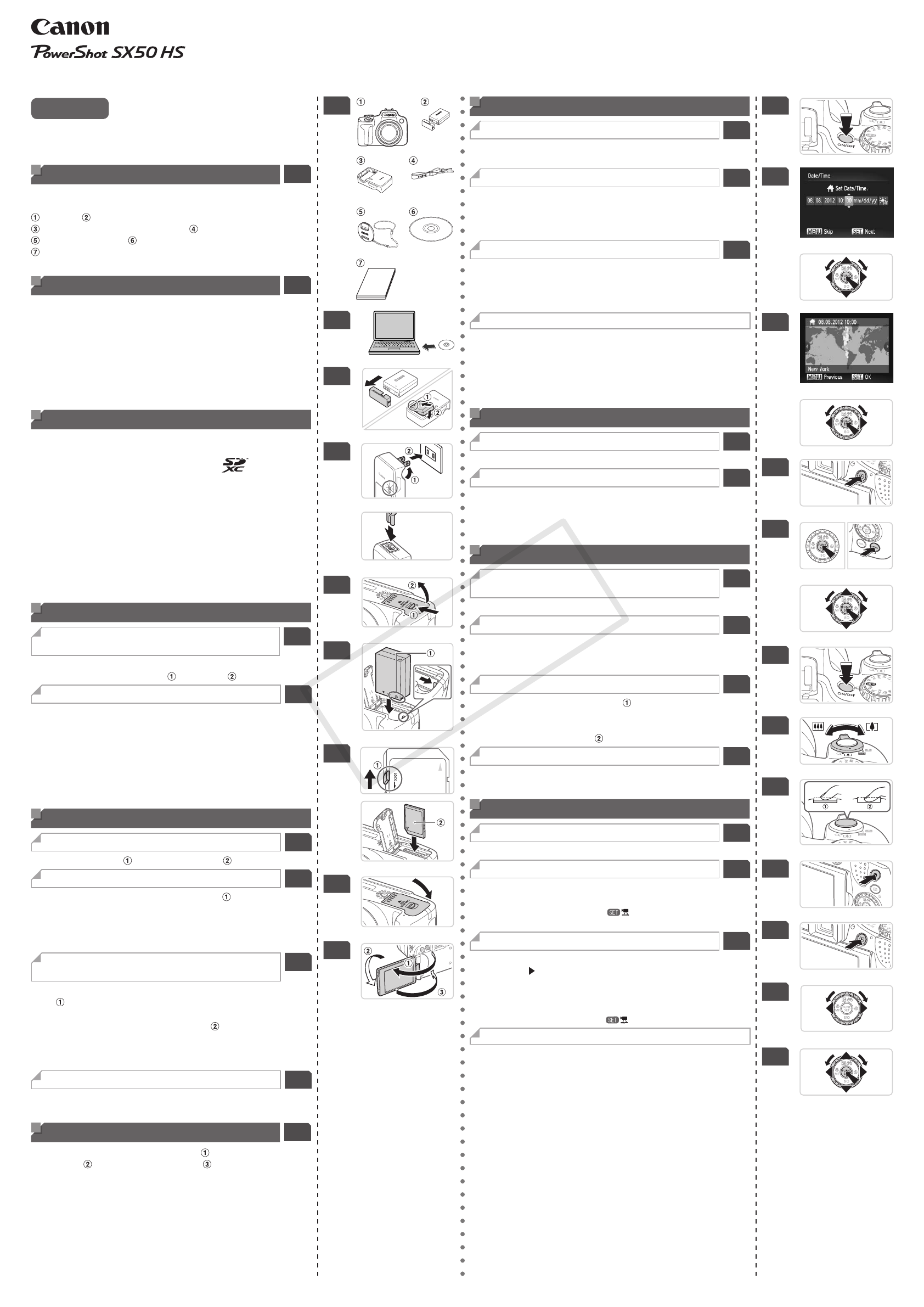
CDP-E492-010 © CANON INC. 2012
English
Getting Started
•
Before use, be sure to read this guide.
•
Reading this guide will help you learn to use the camera properly.
•
Store this guide safely so that you can use it in the future.
Package Contents
1
Before use, make sure the following items are included in the
package. If anything is missing, contact your camera dealer.
Camera
Battery Pack NB-10L (with terminal cover)
Battery Charger CB-2LC/CB-2LCE*
Neck Strap NS-DC11
Lens Cap (with cord)
DIGITAL CAMERA Solution Disk
Getting Started (this guide)
* Power cord also included
PDF Manuals and Camera Software
2
Install PDF manuals and software from the included DIGITAL
CAMERA Solution Disk. Note that Adobe Reader is required to view
the PDF manuals.
•
Insert the included DIGITAL CAMERA Solution Disk in the
computer's CD-ROM drive and follow the installation instructions.
•
After installation, you can access the Camera User Guide by
double-clicking the desktop shortcut icon.
•
For software instructions, refer to the
Camera User Guide
or the
ImageBrowser EX Help
.
Compatible Memory Cards
The following memory cards (sold separately) can be used,
regardless of capacity.
•SDmemorycards* •SDXCmemorycards*
•SDHCmemorycards* •Eye-Ficards
* ConformstoSDspecications.However,notallmemorycardshavebeen
veriedtoworkwiththecamera.
About Eye-Fi Cards
This product is not guaranteed to support Eye-Fi card functions
(including wireless transfer). In case of an issue with an Eye-Fi card,
please check with the card manufacturer. Also note that an approval
is required to use Eye-Fi cards in many countries or regions. Without
approval, use of the card is not permitted. If it is unclear whether the
card has been approved for use in the area, please check with the
card manufacturer.
Charging the Battery
Remove the battery cover and insert the
battery in the charger.
3-1
z
After aligning the o marks on the battery and charger, insert
the battery by pushing it in (
) and down ( ).
Charge the battery.
3-2
z
Battery chargers with a plug:
Flip out the plug and plug the charger into a power outlet. The
lamp turns orange.
z
Battery chargers with a power cord:
Connect the power cord to the battery charger, and then plug
the other end into a power outlet.
z
Whenchargingisnished,thelampturnsgreen.Removethe
battery.
Inserting the Battery and Memory Card
Open the cover.
4-1
z
Slide the switch ( ) and open the cover ( ).
Insert the battery.
4-2
z
Holding the battery with the terminals ( ) facing as shown,
move the battery lock in the direction of the arrow, insert the
battery, and push it in all the way until the lock clicks shut.
z
To remove the battery, press the battery lock in the direction of
the arrow.
Check the card's write-protect tab and
insert the memory card.
4-3
z
Shooting is not possible with cards that have a write-protect tab
(
) in the locked position. Slide the tab up until it clicks into the
unlocked position.
z
Insert the memory card with the label ( ) facing as shown until
the lock clicks shut.
z
To remove the memory card, push it in until you feel a click, and
then slowly release it.
Close the cover.
4-4
z
Lower the cover in the direction of the arrow and press it until it
clicks into the closed position.
Using the Screen
5
z
Open the screen by pulling it toward . To close it, rotate it 180°
toward
and push it closed toward .
1
2
3-1
3-2
CB-2LC
CB-2LCE
4-1
4-2
4-3
4-4
5
6-1
6-2
6-3
7-1
7-2
8-1
8-2
8-3
8-4
9-1
9-2
9-3
Setting the Date and Time
Turn the camera on.
6-1
z
Press the power button to turn the camera on. The [Date/Time]
screen is displayed.
Set the date and time.
6-2
z
Press the <
q
><
r
> buttons to choose an option, and then adjust
the setting, either by pressing the <
o
><
p
> buttons or turning
the <
5
> dial.
z
Whennished,pressthe<
m
> button.
Specify your home time zone.
6-3
z
Press the <
q
><
r
> buttons or turn the <
5
> dial to choose your
home time zone.
z
Press the <
m
> button when nished. After a conrmation
message, thesetting screen is no longer displayed.
Change the date and time.
1 Press the <
n
> button.
2 Move the zoom lever to choose the [
3
] tab.
3 Press the <
o
><
p
> buttons or turn the <
5
> dial to choose [Date/
Time], and then press the <
m
> button.
4Followstep6-2tocongurethesetting,andthenpressthe<
n
>
button.
Display Language
Enter Playback mode.
7-1
z
Press the <1> button.
Access the setting screen.
7-2
z
Press and hold the <
m
> button, and then immediately press
the <
n
> button.
z
Press the <
o
><
p
><
q
><
r
> buttons or turn the <
5
> dial to
choose a language, and then press the <
m
> button.
Shooting
Turn the camera on and enter <
A
>
mode.
8-1
z
Press the power button and set the mode dial to <
A
>.
Compose the shot.
8-2
z
To zoom in and enlarge the subject, move the zoom lever
toward <
i> (telephoto) as you watch the screen, and to zoom
away from the subject, move it toward <
j> (wide angle).
Shoot still images.
8-3
z
Press the shutter button lightly ( ).
z
The camera beeps twice after focusing, and AF frames are
displayed to indicate image areas in focus. Press the shutter
button all the way down (
).
Shoot movies.
8-4
z
Press the movie button to start shooting, and press it again to
stop.
Viewing
Enter Playback mode.
9-1
z
Press the <1> button.
Browse through your images.
9-2
z
To view the previous or next image, press the <
q
><
r
> buttons
or turn the <
5
> dial.
z
Moviesareidentiedbya[ ] icon. To play movies, go to
step 9-3.
Play movies.
9-3
z
Press the <
m
> button to access the movie control panel,
choose [
] (either press the <
q
><
r
> buttons or turn the <
5
>
dial), and then press the <
m
> button again.
z
Movie playback begins, and you can adjust the volume as
needed by pressing the <
o
><
p
> buttons.
z
Afterthemovieisnished,[ ] is displayed.
Erase the images.
1 Press the <
a
> button.
2 After [Erase?] is displayed, press the <
q
><
r
> buttons or turn the
<
5
> dial to choose [Erase], and then press the <
m
> button.