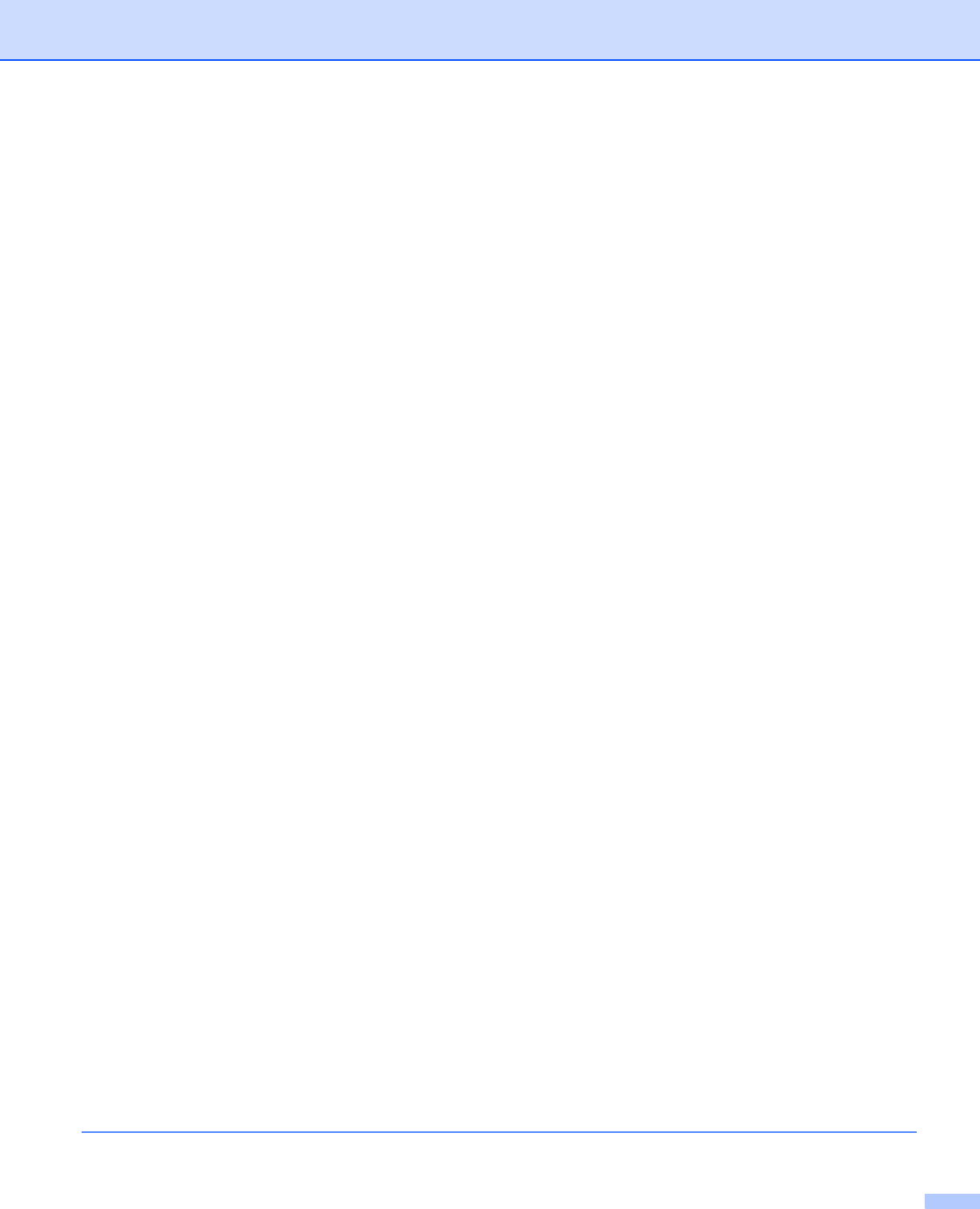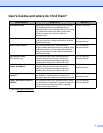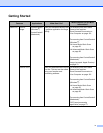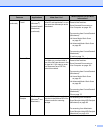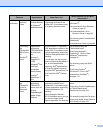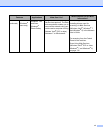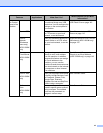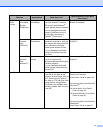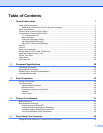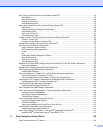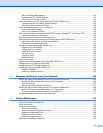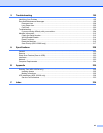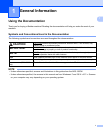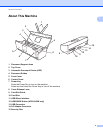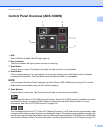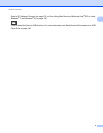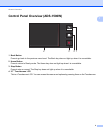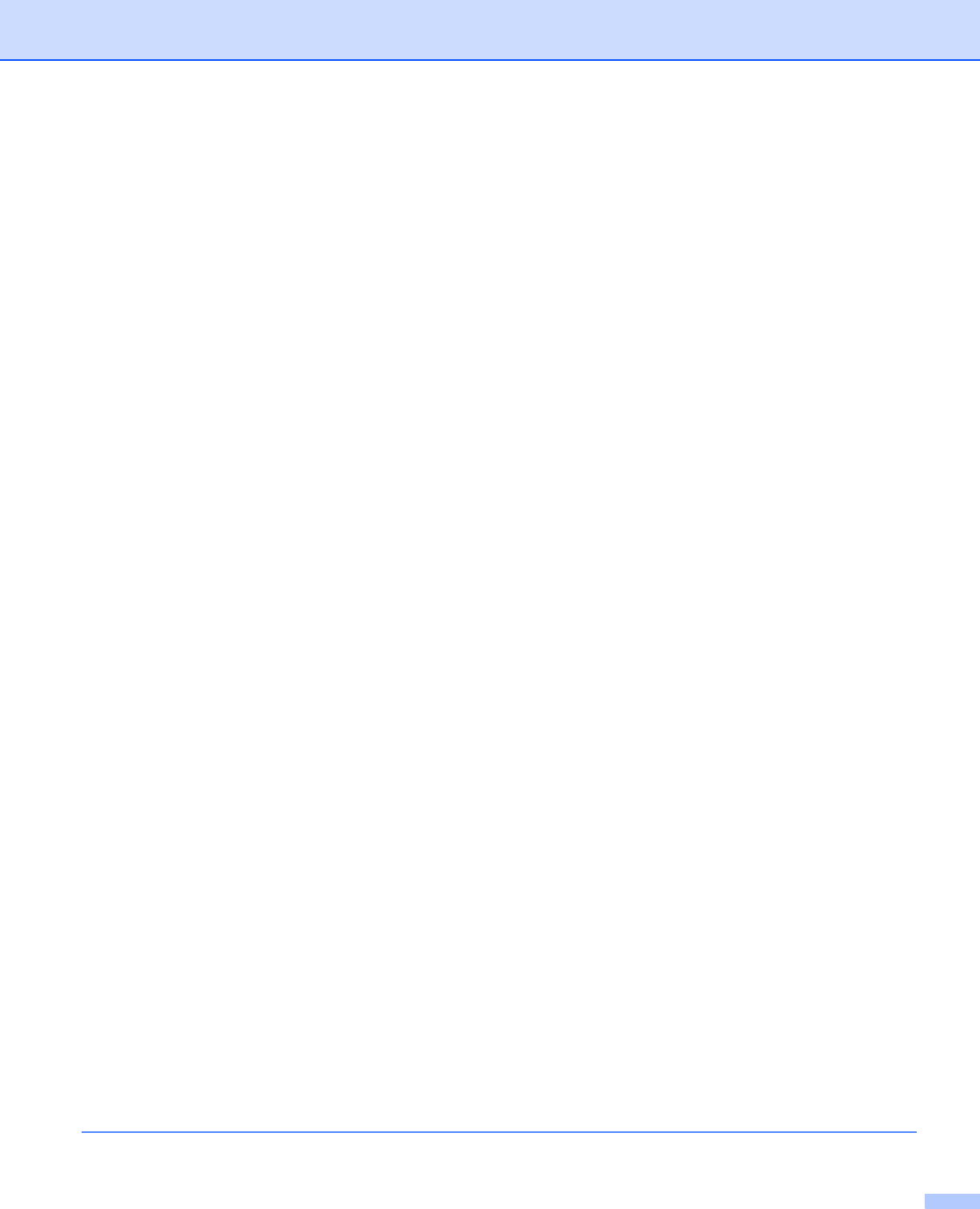
xi
Scan Using ControlCenter4 in Home Mode (Windows
®
) ........................................................................53
Basic Scan.........................................................................................................................................53
Scan Plastic Cards ............................................................................................................................54
Scan to an Office File ........................................................................................................................56
Scan Business Cards ........................................................................................................................57
Scan Using ControlCenter4 in Advanced Mode (Windows
®
)..................................................................59
Basic Scan.........................................................................................................................................59
Change the Default Settings of Each Button.....................................................................................59
Scan Plastic Cards ............................................................................................................................60
Scan to an Office File ........................................................................................................................61
Scan Business Cards ........................................................................................................................62
Create a Custom Tab (ControlCenter4 Advanced Mode) (Windows
®
) ...................................................64
Create a Custom Tab ........................................................................................................................64
Create a Custom Button in Custom Tab............................................................................................65
Change Scan Settings (ControlCenter4) (Windows
®
).............................................................................66
Scan Using ControlCenter2 (Macintosh) .................................................................................................71
Image (example: Apple Preview).......................................................................................................72
OCR (word processing application)...................................................................................................73
E-mail ................................................................................................................................................74
File.....................................................................................................................................................75
Change the Default Settings of a Button ...........................................................................................76
Scan Plastic Cards ............................................................................................................................77
Scan to an Office File ........................................................................................................................79
Scan Business Cards ........................................................................................................................80
Register the Favorite Scan Settings Using ControlCenter2 (CUSTOM SCAN) (Macintosh)...................82
User-defined Button...........................................................................................................................83
Change Scan Settings (ControlCenter2) (Macintosh) .............................................................................86
Scan Receipts Using BR-Receipts (Windows
®
)......................................................................................92
Installing BR-Receipts .......................................................................................................................92
Scan Using Nuance™ PaperPort™ 12SE or Other Windows
®
Applications ..........................................93
Scan Using Nuance™ PaperPort™ 12SE.........................................................................................93
Scan Using Windows
®
Photo Gallery or Windows
®
Fax and Scan.................................................101
Use Nuance PDF Converter Professional 8 (Windows
®
) (ADS-1500W only).......................................102
Installing Nuance PDF Converter Professional 8 ............................................................................102
Use NewSoft Presto! BizCard 6 (Windows
®
) ........................................................................................103
Installing NewSoft Presto! BizCard 6...............................................................................................103
Scan Receipts Using BR-Receipts (Macintosh) ....................................................................................104
Scan Using Presto! PageManager or TWAIN Applications (Macintosh) ...............................................105
Installing Presto! PageManager ......................................................................................................105
Scan Using Presto! PageManager ..................................................................................................105
TWAIN Driver Settings ....................................................................................................................107
Scan Using Apple Image Capture (ICA Driver) .....................................................................................110
Scan Using Apple Image Capture ...................................................................................................110
ICA Driver Settings..........................................................................................................................112
Select your machine from Print & Fax or Print & Scan....................................................................113
Use NewSoft Presto! BizCard 6 (Macintosh).........................................................................................114
Installing NewSoft Presto! BizCard 6...............................................................................................114
Scan Using Captiva
®
QuickScan™ Pro or ISIS
®
Applications (Windows
®
)..........................................115
Installing ISIS
®
Scanner and Captiva
®
QuickScan™ Pro ...............................................................115
6 Scan Using the Control Panel 116
Scan Documents to an FTP Server.......................................................................................................116